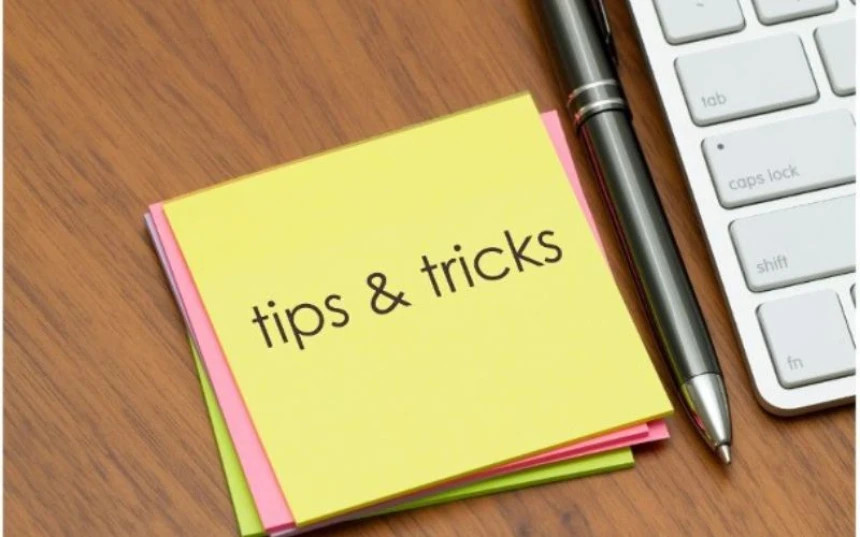
In this article, we will focus on useful tips and tricks for creating PowerPoint presentations quickly and efficiently. You will learn how to use key principles to make your presentation engaging, structured and win the hearts of your audience. We'll also look at the most common mistakes to avoid when creating presentations to avoid unnecessary trouble. After reading this article, you'll be ready to present with confidence and the assurance that your presentation will leave a strong impression on everyone in attendance.
As you know, PowerPoint is one of the many applications in the widely used Microsoft 365 office suite. Adhering to the basic principles of PowerPoint presentations is key to successfully communicating your ideas and information. PowerPoint is one of the most widely used visual presentation tools, and using it correctly can have a major impact on the effectiveness and success of your presentation. Adherence to the basic principles is therefore essential. Which ones are?
PowerPoint templates are an important tool that can greatly simplify the process of creating presentations and make them more visually appealing and professional looking. PowerPoint offers a wide range of predefined templates that can save you time while ensuring your presentation looks professional. You can customize these templates to suit your needs. You can also create custom templates if you want to have complete control over the look and design of your presentation. We'll talk more about these at the end of the tutorial.

Backgrounds and themes can greatly affect the look of your presentation. PowerPoint offers many options to customize backgrounds and themes to your liking. Remember that even the background should be simple and not distract from the main content of the presentation.
PowerPoint offers a "Suggestions" feature that automatically suggests different formatting and design options for your slide. This feature can be very useful for creating presentations quickly. Suggestions should be used as inspiration, not as a final solution. Always make sure that the design matches your content and presentation objectives.
PowerPoint designs are a tool that allows you to create presentations quickly and easily without having to spend a lot of time manually formatting them. This feature is a great tool to ease the creation process and add a professional look to your slides. The main goal of the "Suggestions" feature is to offer you several options to visually customize your slides to better support your content and emphasize the key points of your presentation. These suggestions can relate to colors, fonts, layouts and graphic elements. They make it easy to choose the style that best suits your topic.
The key points of PowerPoint designs:
When creating a PowerPoint presentation, there are a few things you definitely shouldn't do. These mistakes can reduce the effectiveness of your presentation and discourage your audience.
You may find the meaning of the terms theme and template a bit confusing. Themes and templates in PowerPoint are two key features that allow you to create professional-looking presentations. Although they may seem similar, there is a real difference between them.
1) A PowerPoint theme is a set of preset design elements that you can apply to your slides. These elements include fonts, colors, visual effects, and other aspects of your presentation's appearance. Themes are designed to create a consistent and professional look across the entire presentation. You can access the default themes by navigating to the Design > Themes tab.
2) A PowerPoint template is a set of ready-made slides into which you can insert your content. Templates are designed to make the process of creating your presentation easier by providing a predefined structure and design.
While the theme creates the overall look and feel of the presentation, the template provides a predefined structure into which you can easily insert your content. Both of these features can help you create a professional-looking presentation with minimal effort.
In concluding this tutorial, it is important to emphasize that following the basic principles when creating a PowerPoint presentation is key to successfully communicating your ideas and information. Regardless of what tools or features of PowerPoint you use, it is important to remember that your presentation should first and foremost be clear, consistent, and visually appealing.
If you're intrigued by the topic of creating effective PowerPoint presentations and want to learn more about how to take advantage of the tool's full capabilities, we encourage you to read the article entitled PowerPoint from A to Z: Become an Expert at Creating Presentations. In this article, you'll find a comprehensive beginner's guide that walks you step-by-step through the process of creating presentations and introduces you to important features such as creating templates, selecting themes, and working with animations.




Copyright © 2026 - Algotech a.s., all rights reserved
| Personal data processing |
Terms and conditions